Pages
▼
Sunday, November 24, 2013
How Bitcoin Works
A fairly low level description as to how Bitcoins actually work.
How Bitcoin Works Under the Hood - YouTube - https://www.youtube.com/watch?v=Lx9zgZCMqXE
Force a Kernel Panic
Have you ever wanted to generate a kernel panic, for kernel testing purposes?
A few ways to generate a kernel panic, a kernel oops and reboots:
# echo 1 > /proc/sys/kernel/panic
# dd if=/dev/random of=/dev/port
# cat /dev/port
# cat /dev/zero > /dev/memForcing an Alt-SysReq-c command from the console:
# echo c > /proc/sysrq-trigger
To generate a kernel panic from source code, we will need to compile a kernel module from the kernel source: (source)
// source: force_panic.c
#ifdef __KERNEL__
/* Makefile :
obj-m := force_panic.o
KDIR := /lib/modules/$(shell uname -r)/build
PWD := $(shell pwd)
default:
$(MAKE) -C $(KDIR) SUBDIRS=$(PWD) modules
*/
#include <linux/module.h>
#include <linux/kernel.h>
static int __init panic_init(void) {
panic("force-panic");
return 0;
}
static void __exit panic_exit(void) {
}
module_init(panic_init);
module_exit(panic_exit);
#endif
Generate a kernel oops: (source)
static int crash_module_init(void) {
printf("crash module starting\n");
int *p = 0;
printk("%d\n", *p);
return 0;
}
static void crash_module_exit(void) {
printf("crash module exiting\n");
}
module_init(crash_module_init);
module_exit(crash_module_exit);
Monday, November 11, 2013
PSOD (Purple Screen of Death)
 |
| Example of a PSOD kernel stack trace screen |
- Hardware failure
- Out of memory
- Hung CPU conditions
- Misbehaving drivers (null pointers, invalid memory access, etc)
- NMI (Non Maskable Interrupts)
- Screenshot of PSOD kernel stack trace screen (if possible)
- Support logs from the vm-support command
- Kernel log(should be included in vm-support, but better safe then sorry)
- Kernel core dump (only needed if a developer asks for it)
## Kernel log - will output: vmkernel-log.1
# esxcfg-dumppart -L /vmfs/devices/disks/$( \
esxcfg-dumppart --get-active | awk '{print $1}' )
To manually collect the kernel core dump: (if developer asks for it)
## Kernel core dump - will output: vmkernel-zdump.1
## Note: ESXi 5.x will put kernel dump here:
## /scratch/core/vmkernel-zdump.*
# esxcfg-dumppart -C -D /vmfs/devices/disks/$( \
esxcfg-dumppart --get-active | awk '{print $1}' )
For testing purposes, one can manually trigger a PSOD:
# vsish -e set /reliability/crashMe/Panic
How To Disable ESXi Password Restrictions
The following instructions will allow you to change the "root" user's password to something simple like "password".
2. Change password:
Note: You will need to force the write with an exclamation ":wq!".
2. Change password:
Note: The enforce setting will be lost on the next reboot, so change your password now.
2. Change password:
2. Change password:
2. Change password:
ESXi 5.0, ESXi 5.1 and ESXi 5.5
1. Edit /etc/pam.d/passwd and add "enforce=none" to the end of the "password requisite" line:esx# vi /etc/pam.d/passwd
password requisite /lib/security/$ISA/pam_passwdqc.so \
retry=3 min=8,8,8,7,6 enforce=none
2. Change password:
esx# passwd
ESXi 4.1
1. Edit /etc/pam.d/system-auth and add "enforce=none" to the end of the "password requisite" line:esx# vi /etc/pam.d/system-auth
password requisite /lib/security/$ISA/pam_passwdqc.so \
retry=3 min=8,8,8,7,6 enforce=none
Note: You will need to force the write with an exclamation ":wq!".
2. Change password:
esx# passwd
Note: The enforce setting will be lost on the next reboot, so change your password now.
ESXi 4.0
1. Edit /etc/pam.d/common-password and add "enforce=none" to the end of the "password requisite" line:esx# vi /etc/pam.d/common-password
password requisite /lib/security/$ISA/pam_passwdqc.so \
retry=3 min=8,8,8,7,6 enforce=none
2. Change password:
esx# passwd
ESX 4.1
1. Edit /etc/pam.d/system-auth and add "enforce=none" to the end of the "password required" line:esx# vi /etc/pam.d/system-auth
password required /lib/security/$ISA/pam_passwdqc.so \
min=8,8,8,7,6 similar=deny match=0 enforce=none
2. Change password:
esx# passwd
ESX 4.0
1. Edit /etc/pam.d/system-auth-generic and add "enforce=none" to the end of the "password required" line:esx# vi /etc/pam.d/system-auth-generic
password required /lib/security/$ISA/pam_passwdqc.so \
min=8,8,8,7,6 similar=deny match=0 enforce=none
2. Change password:
esx# passwd
How To Enable ESXi SSH Access
The following instructions will allow you to enable root ssh access to an ESXi server:
2. Navigate down to "Troubleshooting Options", and press enter.
3. Navigate down to "Enable SSH" and press enter.
4. To disable the configuration warning "Configuration Issues: SSH for the host has been enabled" in the vSphere Client, change the following:
2. Navigate down to "Troubleshooting Options", and press enter.
3. Navigate down to "Enable Remote Tech Support (SSH)" and press enter.
2. Type in "unsupported" (the characters will not be echoed back) and press enter. Now enter in the root user's password and press enter.
3. Edit /etc/inetd.conf and uncomment the "ssh stream tcp" line:
4. Reboot the server:
2. Edit /etc/ssh/sshd_config and change the 'PermitRootLogin' line to allow root login:
3. Restart the SSH service:
ESXi 5.0 and ESXi 5.1
1. From the DCUI (Direct Console User Interface), press "[F2]" and login.2. Navigate down to "Troubleshooting Options", and press enter.
3. Navigate down to "Enable SSH" and press enter.
4. To disable the configuration warning "Configuration Issues: SSH for the host has been enabled" in the vSphere Client, change the following:
- Configuration -> Software (section) -> Advanced Settings -> UserVars -> SuppressShellWarning = 0
ESXi 4.1
1. From the DCUI (Direct Console User Interface), press "[F2]" and login.2. Navigate down to "Troubleshooting Options", and press enter.
3. Navigate down to "Enable Remote Tech Support (SSH)" and press enter.
ESXi 4.0
1. From the DCUI (Direct Console User Interface), switch to the hidden shell login screen with "[Alt]+[F1]".2. Type in "unsupported" (the characters will not be echoed back) and press enter. Now enter in the root user's password and press enter.
3. Edit /etc/inetd.conf and uncomment the "ssh stream tcp" line:
esx# vi /etc/inetd.conf ssh stream tcp nowait root /sbin/dropbearmulti dropbear ...
4. Reboot the server:
esx# reboot
ESX 4.1 and ESX 4.0
1. From the terminal screen, switch to the shell login screen with "[Alt]+[F1]" and login as root.2. Edit /etc/ssh/sshd_config and change the 'PermitRootLogin' line to allow root login:
esx# vi /etc/ssh/sshd_config PermitRootLogin yes
3. Restart the SSH service:
esx# service sshd restart
How To Manage Kernel Module Load Settings on ESXi
The following are instructions for managing kernel modules (drivers) on ESX(i).
List all loaded kernel modules
# vmkload_mod -l # --list
Show kernel module information
# vmkload_mod -s some_module # --showinfoNote: This works in the same manner as modinfo on Linux
List module load parameters for on boot
# esxcfg-module -g some_module # --get-options
Set module load parameters for on boot
# esxcfg-module -s 'parameter_a=1 parameter_b=test' some_moduleNote: This does not affect parameters on manual module load
Clear module load parameters for on boot
# esxcfg-module -s '' some_module # --set-options
Disable module on boot
# esxcfg-module -d some_module # --disable
## write boot config, extra step for ESX 4.x only # esxcfg-boot -b
Enable module on boot
# esxcfg-module -e some_module # --enableNOTE: On ESXi 5.1 you will need to re-enable the module to even manually load the driver.
Manually load module
# vmkload_mod some_module # vmkload_mod some_module parameter_a=1 parameter_b=testNote: This works in the same manner as modprobe/insmod on Linux
Manually unload module
# vmkload_mod -u some_module # --unloadNote: This works in the same manner as modprobe/rmmod on Linux
How To Reset ESXi Trial License
WARNING: This is for education/informational testing/development purposes only, and should not be used on a production server.
WARNING: This trick will only work with an ESX(i) stand alone server. It will not work if the ESX(i) server is connected to a vCenter Server, as the vCenter Server knows better than to let you do this. (you can always remove and readd the ESX(i) server to vCenter.)
To reset your ESX 4.x, ESXi 4.x and ESXi 5.x 60 day evaluation license:
Sample commands:
For ESXi 5.1 and ESXi 5.5, you may need to continually remove the license files as the server reboots for this to work. The following should do this quite nicely:
An alternative shows that restarting the services should works just as well as rebooting the server:
The alternative also shows a method for resetting the trial license while connected to vCenter server. I still think removing and re-adding the ESXi server is cleaner.
WARNING: This trick will only work with an ESX(i) stand alone server. It will not work if the ESX(i) server is connected to a vCenter Server, as the vCenter Server knows better than to let you do this. (you can always remove and readd the ESX(i) server to vCenter.)
To reset your ESX 4.x, ESXi 4.x and ESXi 5.x 60 day evaluation license:
- Login to the TSM through SSH or Shell
- Remove the following two files:
- /etc/vmware/vmware.lic
- /etc/vmware/license.cfg
- Reboot server
Sample commands:
rm -f /etc/vmware/vmware.lic /etc/vmware/license.cfg reboot
For ESXi 5.1 and ESXi 5.5, you may need to continually remove the license files as the server reboots for this to work. The following should do this quite nicely:
rm -f /etc/vmware/vmware.lic /etc/vmware/license.cfg
reboot ; while true ; do
rm -f /etc/vmware/vmware.lic /etc/vmware/license.cfg
done
An alternative shows that restarting the services should works just as well as rebooting the server:
# For ESXi 5.0 rm -f /etc/vmware/vmware.lic /etc/vmware/license.cfg services.sh restart
# For ESXi 5.1 rm -r /etc/vmware/license.cfg cp /etc/vmware/.#license.cfg /etc/vmware/license.cfg /etc/init.d/vpxa restart
The alternative also shows a method for resetting the trial license while connected to vCenter server. I still think removing and re-adding the ESXi server is cleaner.
Sunday, November 10, 2013
How To Setup ESXi SSH Keys for Passwordless Access
Generate Your Keys
Linux
From the remote Linux server:
ssh-keygen
This will generate ~/.ssh/id_rsa and ~/.ssh/id_rsa.pub. You can setup your default identity with:
cp ~/.ssh/id_rsa.pub ~/.ssh/identity.pub
Next we will use a helpful tool to copy our public key to the appropriate location on the target server. The "ssh-copy-id" tool will copy the public key to ~/.ssh/authorized_keys and set the appropriate permissions for us. This can be done manually, if needed.
The general method to copy the public key to the target ESX server's authorized list is using ssh-copy-id:
ssh-copy-id root@[SERVER]
If you don't have the default identity.pub setup, you can specify your public key with:
ssh-copy-id -i ~/.ssh/id_rsa.pub root@[SERVER]
WARNING: Make sure to include 'root@' or it will try to copy to the same user name as you are currently logged in as.
Note, each version of ESX/ESXi has a few adjustments to make it work.
Windows
For Windows servers you will need to use PUTTY and PUTTYgen. Within PUTTYgen, simply click "Generate", move your mouse a lot over the blank area, and wait for the keys to be generated.The text within the "Public key for pasting into OpenSSH authorized_key file" area is the key that needs to go into the authorized_keys file on your server. Click the "Save private key" button and save this private_key.ppk file to a secure location. This is the key you will load into Putty to connect to the server.
ESXi 5.x
ESXi 5.x looses the keys on reboot unless you take a few extra steps.1. Copy public key:
linux# ssh-copy-id -i ~/.ssh/id_rsa.pub root@[SERVER]
2. On the ESXi server:
esx# cp /.ssh/authorized_keys /etc/ssh/keys-root/authorized_keys
3. Reboot ESXi server, so the script is saved to the boot bank. (Do not power cycle)
esx# reboot
4. Done. Verify passwordless access:
linux# ssh root@[SERVER]
ESXi 4.x
ESXi 4.x looses the keys on reboot unless you take a few extra steps.1. Copy public key:
linux# ssh-copy-id -i ~/.ssh/id_rsa.pub root@[SERVER]
2. On the ESXi server:
esx# cp -r /.ssh /scratch
3. On the ESXi server, add the following to /etc/rc.local:
esx# cp -r /scratch/.ssh /
3. Reboot ESXi server, so the script is saved to the boot bank. (Do not power cycle)
esx# reboot
4. Done. Verify passwordless access:
linux# ssh root@[SERVER]
ESX 4.x
1. Copy public key:linux# ssh-copy-id -i ~/.ssh/id_rsa.pub root@[SERVER]
2. Done. Verify passwordless access:
linux# ssh root@[SERVER]
Saturday, November 9, 2013
Golden Sunset
How To VMware VMDirectPath (PCI Passthrough)
How To setup VMware ESXi VMDirectPath (aka PCI Passthrough)
VMware's PCI Passthrough solution is by far the best I have used. The other virtualization platforms (eg. Microsoft Hyper-V, Xen, Citrix XenServer, Oracle VM, KVM, etc) provide little, or no, PCI Passthrough support. I have found that ESXi 5.0 had the best PCI Passthrough support, so stick with that version. (ESXi 5.1 was not quite as stable in this area)
VMDirectPath I/O Summary
VMDirectPath I/O, aka PCI Passthrough, is a method of giving a VM direct access to a PCI device.This VMware KB article describes configuring a device for PCI Passthrough:
- Configuring VMDirectPath I/O pass-through devices on an ESX host - http://kb.vmware.com/kb/1010789
Requirements
The server's CPU must support and and BIOS must have enabled: "Intel® Virtualization Technology for Directed I/O (VT-d)" or "AMD I/O Virtualization Technology (IOMMU)"Limitations
- Not all ESX servers have full support for VMDirectPath, and on some servers not all PCIe slots do either. (especially the desktop class systems)
- The server CPU/BIOS must support Intel VT-d or AMD IOMMU.
- Limited to a maximum of 8 pass through devices powered on simultaneously, per host
- Limited to passing through a maximum of 6 devices per VM
VMDirectPath Procedure
Note: These same procedures work for ESX/ESXi 4.x and ESXi 5.x.1. Export out PCI devices through "Advanced Configuration". The names may not be what you would recognize, so it is best to match on "Device ID" and "Vendor ID".
2. Reboot ESX/ESXi server.
3. Add PCI Device to VM's configuration.
4. Set Memory Reservation. PCI Passthrough requires all allocated memory to be reserved for the VM. Set the VM's Memory Reservation to match the VM's Memory Allocation. Simply drag the Memory Reservation slider all the way to the right to the orange triangle. This will also need to be done anytime the memory, for the VM, is adjusted in the future.
5. Treat device, in VM, as you would a physical server (install the OS specific driver within the target VM).
VMworld 2013 Conference Highlights
CEO General Session
“The Software Defined Data Center”
22,000 attendees this year to VMworld 2013!
VMware’s 3 Imperatives:
- Virtualize all the things
- IT management gives way to automation
- Hybrid cloud will be ubiquitous
- Compute
- Storage
- Network
- Management and Automation
- Compute:
- ESXi 5.5 (vSphere 5.5)
- Storage:
- Virtual SAN (vSAN)
- Virtual Volumes
- vFlash Read Cache
- Virsto
- Network:
- VMware NSX (major topic for VMworld this year)
- Management/Automation:
- vCloud Hybrid Services
- 2x (cores and other limits raised)
- App Aware H.A.
- Big Data Extensions
- Hadoop
- Policy driven control plane
- Virtual data plane
- Application centric data services
- Simplifies Storage
- distributed software datastore
- Resilient
- Policy driven
- Elastic
- High performance
- * Release in 1H 2014 *
- Software Defined Networking (SDN)
- What ESX was to hardware, NSX is to networking
- Network virtualization platform
VMworld 2014 – Save the Date – August 24th - 28th, 2014
COO General Session
ITaaS (IT as a Service)
- Self service
- Transparent Pricing
- Governance
- Automation
Focus: East and West Fabric
- There is a major shift of traffic volume in the data center from North-South (client-server) to East-West (server-server).
- vSAN – Simplifies storage, distributed software datastore
- Virtual Vol – VVOLS – VM centric, snapshot VMDK from storage
- Virstro – Appliance that aggregates storage pool as NFS data store
- Horizon View – Desktop Virtualization Product (renamed from “VMware View”)
Virtual San
- On Beta forms, for vSAN, have had conversations with him before
Virtual SAN (vSAN):
- Single datastore called “vsanDatastore” by default, can be renamed.
- Optimized for resources that are a mix of expensive and inexpensive
- Scale out
- Software solution
- Cluster disks and cache
- High performance – flash based distributed read / write cache
- VM centric management
- Automated SLA management
- High resiliency – distributed RAID
- Dynamic capacity scaling
- Rebuilds happen in parallel
- Different sizes of servers – including magnetic disks
- Storage policy specification
- Capacity, availability, performance
- Distribution, RAID and SLA are on a per VM level
- Works with vMotion, storage vMotion, DRS, SRM, etc
- 3 x ESXi 5.5 Hosts
- vCenter 5.5
- 1 x SSD empty
- 1 x HDD empty
- Network: 1 Gbps, 10 Gbps (preferred)
- SAS/SATA controller working in passthru/JBOD/HBA mode
Use Cases:
- VDI
- Test/Dev
- Data Center Consolidation
- Big Data
- Private Cloud
- Disaster Recovery
Power CLI Best Practices
Based off of PowerShell
Works off of objects (can pipe objects too!)
Uses verb-noun construct in plain English
Easy help: get-help
New in 5.5:
- Same: core, image, auto deploy, license, vds, cloud, tenants
- Tagging
- Open-vmconsole - awesome
- Store results in variables
- Help and Examples
- -ShowWindow switch
- Functions breakdown
- Splatting (put parameters into hash table)
- Make it simple
- Try, catch, throw
- Filter on the left
- Steal from the best
- Don’t use write-host
Exchange Messages Between Guest and Host using RPC
Uses a combination of Guest API and VMware Tools
Fling Guest API Library – http://labs.vmware.com
VAM (Virtual Machine Monitor)
Good for monitoring an application and posting to vSphere Client
vSAN Panel
- Be able to track trends (request from audience)
- Provision without having to pester IT
- CapEx driven
- Direct Attach – host pinning – get around
- Moves responsibility from Storage Team to virtualization team, but can they handle the extra load?
Ask the Experts
- Duncan Epping, VMware – Yellow Bricks blog
- William Lam, VMware – Virtually Ghetto blog
- Scott Lowe, VMware – scottlowe.org
- Vaughn Steward, NetApp – Virtual Storage Guy.com
What about Linux side Automation – PowerCLI seems to be the focus now
- pySphere – soap suds (recommended by William Lam)
vSAN Best Practices
- Best used for VDI
- Tier 2 & Tier 3 Test / Dev Private Cloud
- DR Target (SRM)
- Branch Office making use of replication
vSAN Workflow:
- Setup Network and vmk interfaces
- Enable vSAN
- Set vSAN Auto Mode or Manual Mode
- Manual Mode: Pick disks
Storage policies are like Storage Profiles v2
Policy Capabilities:
- Stripes per object
- Failures to tolerate
- Space reservation
- Flash read cache reservation
- Force provisioning
- Esxtop
- Performance manager UI
- RVC & Observer (where does one get these from??)
Performance Group Discussion
- Trust VMware NUMA default settings, the experts know better. Modify at your own peril!
- App must be NUMA aware
- NUMA allows scheduling RAM on same CPU
- Virtual Cores only added for licensing reasons. Using Virtual Sockets vs Virtual Cores makes no difference to VM.
- Match Hardware and Virtual CPU to actual need for best results
- Max, don’t allocate more Virtual CPUs than system has of cores (ignore HT and the like)
- If latency sensitive – don’t over subscribe! Simple as that.
- Monitor with vCenter Operations
- No silver bullet
- New “latency” property in 5.5 for Network latency related issues (reserves CPU time)
- Split out disks (luns) is still a good practice for database
- Qdepth, queues, and paths
PCIe Hotplug
VMware Ready
Matt Stander – runs Dev Center (mstandar@vmware.com, or is that mstander@vmware.com?)
All in the Ecosystems Engineering department
Dev Center & VMware Ready – One stop development shop for partners
VMware has 20,000 partners, and 3,000 technical partners.
Contact: tapalliance@vmware.com
Resources: Dev Center, Partner Central, Dev Community, vmdev.net
Workbench IS – for integrating directly into existing eclipse installs
SDK UI Integration docs and guides
Questions:
- Community forums for developers?
- Coming
- How to get better dev support?
- Sales Force pay style coming
- How to get in as inbox driver?
- One off requests
- TAM or SDK support (SLA)?
- Ecosystems Engineering
- IOVP Recert 5.5?
- Will better communicate
- vSAN Cert on Dev Center?
- Coming
- Native Driver?
- Slowly migrate and deprecate Linux
- Workbench – why SLES?
- Legal reasons, getting unified with other departments
- Need packaging repo
- Conference for Dev or more technical dev sessions at VMworld?
- Workbench – top left tutorials
- CLI / Log browser
ROSA – will migrate to Dev Center eventually
Dev Support SLA – can hire a guy for a week through Dev Consulting at about $11K a week. Managed through “Sandy”. Contact Martin Lister / Joe Taylor for more information (Ecosystem Engineering)
Recommend using Ecosystems Engineering over TAM. (TAM account manager-> GSS -> Product Management)
vCenter Deep Dive
Custom install: for distributed setup
New in Web Client 5.5:
- Now includes Mac OSX Support
- Filter by tags
- Recent Objects Tab
- Missing: VUM, Host Client, SRM
- Performance still sucks
- Database “shattered” into smaller ones to help with performance
- Dropped database
- Dropped master password
Friday, November 8, 2013
How To Redirect a ESX Linux VM's Console Output to a File
This How To will redirect the Linux console output to a file. Especially useful when you want to collect the full boot log, or full stack trace of a Linux Kernel Panic.
2. Select "Serial Port" from the Device Type:
3.Select "Output to file" for Serial Port Type:
4. Specify the file name to output as, on the desired Datastore: (I recommend an NFS share for easy access)
5. Finish saving your changes. Now ready to configure the VM. Example of a finished Serial Port configuration:
2. In the vSphere Client, right-click the virtual machine and choose Edit Settings.
3. Click the Options tab.
4. Under Advanced, select General and then click Configuration Parameters.
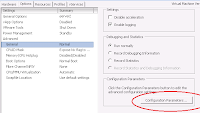
5. Click Add Row.
6. In the new row, enter "answer.msg.serial.file.open" for the Name and enter a Value of either "Append" or "Replace".

7 .Click OK in the Configuration Parameters window, then click OK in the Virtual Machine Properties window.
Add VM Serial Port
1. Edit VM Settings and select "Add.." to add new hardware:2. Select "Serial Port" from the Device Type:
3.Select "Output to file" for Serial Port Type:
4. Specify the file name to output as, on the desired Datastore: (I recommend an NFS share for easy access)
5. Finish saving your changes. Now ready to configure the VM. Example of a finished Serial Port configuration:
Redirect Linux Console to Serial
1. Test serial out with: (should appear in serial output file specified above)echo "hello" > /dev/ttyS02. Modify Grub to have Linux Kernel also send console output to Serial: (/boot/grub/grub.conf)
- Comment out splash screen (optional)
- Add serial and terminal settings below "hidden menu" (optional)
- Add kernel options (this is the important part)
# splashimage=(hd0,0)/grub/splash.xpm.gz
hiddenmenu
serial --unit=1 --speed=19200
terminal --timeout=8 console serial
title CentOS3. (Optional) Create serial virtual console, append to /etc/inittab: (useful for login through serial)
...
kernel ... console=tty0 console=ttyS0,19200n8
S0:23:respawn:/sbin/agetty -h -L ttyS0 19200 vt100
- Note: This would be useful if you change the output type from file to something bidirectional (physical serial, pipe, network) that you could login from (if needed)
Test a Kernel Panic
To quickly test a kernel panic:echo c > /proc/sysrq-trigger
Auto Answer Append/Replace Question
To auto answer the append/replace question that occurs when you now power on this VM: (http://kb.vmware.com/kb/1027096http://kb.vmware.com/kb/1027096)2. In the vSphere Client, right-click the virtual machine and choose Edit Settings.
3. Click the Options tab.
4. Under Advanced, select General and then click Configuration Parameters.
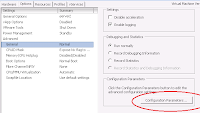
5. Click Add Row.
6. In the new row, enter "answer.msg.serial.file.open" for the Name and enter a Value of either "Append" or "Replace".
answer.msg.serial.file.open = Append

7 .Click OK in the Configuration Parameters window, then click OK in the Virtual Machine Properties window.
References:
- Add a Serial Port to a Virtual Machine in the vSphere Client - http://pubs.vmware.com/vsphere-50/index.jsp?topic=%2Fcom.vmware.vsphere.vm_admin.doc_50%2FGUID-A779C84D-4324-4D32-AF43-BBD962ABC9E3.html
- VMware vSphere 4 - ESX and vCenter Server - Add an Output Serial Port - http://pubs.vmware.com/vsphere-4-esx-vcenter/index.jsp?topic=/com.vmware.vsphere.webaccess.doc_40/adding_hardware_to_a_virtual_machine/t_add_an_output_serial_port.html
- Linux: Configure / Enable Serial Console By Editing GRUB Boot Loader - http://www.cyberciti.biz/faq/linux-serial-console-howto/
- VMware KB: Powering on a virtual machine pauses at 95% while waiting for a question to be answered - http://kb.vmware.com/kb/1027096























